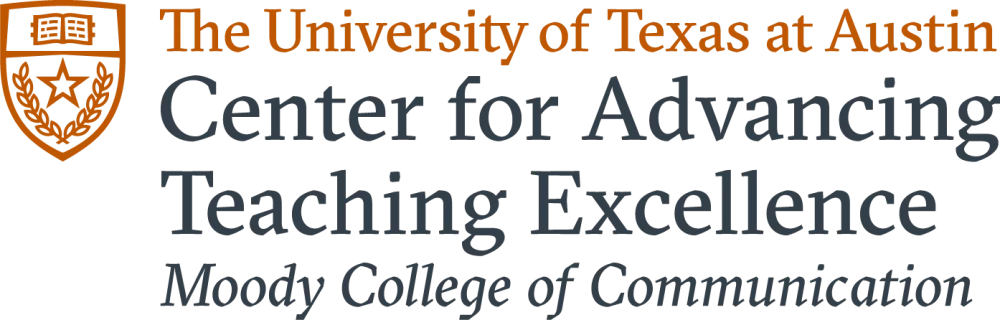Course Design
All effective courses begin with a careful and intentional design process that structures content to promote student-centered engagement, critical thinking, and practical application of knowledge. For additional information about the course design process, coaching to integrate PBL in your courses, or help with any of the topics below please schedule a CATE consultation.
Project-Based Learning Showcase
In a project-based learning (PBL) classroom, students learn by actively engaging in authentic, real-world projects. Students gain deeper knowledge as they explore complex questions and challenges in the field, resulting in a final product or presentation that showcases their understanding. Click on each instructor to see their unique PBL approaches!

Katie Bradford
Conflict Resolution

Natalie Czimskey
Beautiful Brains

Korey Pereira
Sound Design

Ashwin Rajadesingan
Social Media Analysis

Sean Upshaw
Issues in Black American Advertising and Public Relations
Fundamentals of Course Design

Backward Design
Design with the end in mind! Identify desired learning outcomes then develop activities the align with those outcomes.

Universal Design
Create flexible materials, assessments, and teaching methods to ensure all students have opportunities to succeed!

Accessibility
Design for accommodating, barrier-free courses to support excellent educational experience for everyone!
Expand Your Course Design
- Use backward design principles to identify the learning goals for the semester.
- Write 3-7 clear learning outcomes (LOs) using best practice format (Bloom's verb + content + measure).
- Align assessments with the LOs.
- Chunk the learning for each major assessment to ensure pacing is appropriate to support success.
- Plan for active, authentic learning experiences (See Active Teaching).
- Use Universal Design principles for accessibility.
- Ensure any materials used in/for your course have copyright clearance.
A syllabus is often the first resource students encounter when beginning a new course. Therefore, its important for instructors to design syllabi that clearly communicate course goals and expectations. Be sure to include the following items:
- Teaching team information
- Office hours and location (Indicate your preference for concealed carry.)
- Clearly stated learning outcomes (LOs)
- Clearly articulated grading policies
- Course-specific policies: attendance, course conduct expectations, late work, AI policy, academic integrity, content specific resources
- If you are using Simple Syllabus, UT-level policies will automatically be linked for your students. The Moody College of Communication offers a template with coaching hints for a comprehensive and effective syllabus development process.
Additional Resources
- Public Access to Course Information - UT Austin Office of the Executive Vice President and Provost
- Academic Calendar - UT Austin
- FERPA - UT Austin
To support Moody College students in their quest to graduate with career-ready knowledge and skills, faculty need to consider what aspects of generative AI (GenAI) are being used ethically and practically in the field. The next step is to support the AI literacies aligned with your course content to increase successful student transitions into the workplace. CATE recommends the following for all faculty:
- Know UT Acceptable Use Policy related to AI tools.
- Plan professional development to increase personal AI literacy that will underpin work with students.
- Partner with CATE as a guest speaker in your course to support AI literacy development.
- Review UT CTL resources for use of AI in the classroom.
The Scholarly Publishing and Academic Resources Coalition defines Open Educational Resources (OERs) as teaching, learning and research resources released under an open license that permits their free use and repurposing by others. OERs can be textbooks, full courses, lesson plans, videos, tests, software, or any other tool, material, or technique that supports access to knowledge (UT Libraries). Some examples of high-caliber, institutionally-based OER include MIT OpenCourseWare, Open Yale Courses, Coursera: Open SUNY, and Harvard Extension School Open Learning Initiative.
CATE encourages faculty to use OERs whenever possible. This should be considered during the design phase of your course when you are considering what textbooks and other course materials to use. Using OER is a great way to increase student access by reducing financial barriers to education, especially with textbook costs continuing to rise. It allows instructors to choose from existing resources or, in many cases, customize existing content to fit specific course needs. Students can also be involved in selecting and creating content with OER, which increases their investment and engagement in the course.
Learn more about what OER is, what it can look like for your class, how it's supported in the UT community, and where to get help in the Faculty Guide to Use of Open Educational Resources (OER). UT Libraries also offer lots of helpful information including finding, selecting, remixing, and creating OER. They provide some details specifically for faculty and instructors on adopting and adapting existing OER as well as creating new OER. When you’re ready to get started, you can complete this online form to request that a librarian assist with a search for free or affordable alternatives to existing course materials or for new courses.
Additionally, Penn State University has launched an expanded online publication service for openly licensed educational materials (authored by Penn State faculty). Explore their Repository of Open and Affordable Materials (ROAM) here.
If you have questions or would like more information about OER, please contact Heather Walter, Tocker Open Education Librarian, at heather.walter@austin.utexas.edu.
Here are some best practices to consider implementing in your large class to keep student motivation high, foster community, and ensure content retention:
Class Activities
Decades of research says lecturing is one of the least effective teaching methods, and this is especially true for large classes. Instead of lecturing, focus on individual or group activities you can do in class, such as the following:
- Activity teaching activities such as entry/exit tickets
- Polls
- Minute papers
- In-class exam reviews and essay preparation
- One-sentence summaries
- Hand out index cards for note-taking
- Use collaborative documents (such as Google Docs or Jamboards)
- Decide if it would be best to group students randomly, based on similar interests, or based on different skills (e.g., each group should have a writer, a videographer, and an editor)
- Have students introduce themselves using asynchronous tools, such as a discussion board or Flipgrid
- Use survey data to help form groups based on similarities or differences
- See this video from Dr. Jennifer McClearen and feel free to download and use her sample student questionnaire
- Provide time in class for any group work
- Consider hosting group office hours or encourage students to bring a friend
PowerPoint
- Keep your slides sleek and streamlined – It should not be so detailed that it can replace your presentation
- Limit text on slides
- Use images appropriately
- Leverage supplemental materials
- Provide guidance on how to take notes
- Use handouts during videos (e.g., worksheet)
- Provide a 'skeleton' of your lecture, rather than full slides, to encourage engagement
Grading Workload
- Balance individual and group assignments
- Provide clear rubrics for every assignment
- Incorporate peer evaluation into group assignments by having group members evaluate each other based on a rubric or using the Canvas peer review tool for more efficient grading
- Provide guidance on giving actionable feedback – Don’t just agree with or “like” parts of the assignment, coach students on how they can identify areas that can be improved and make concrete suggestions for how to improve them
Additional Resources
Teaching Large Classes – UT Center for Teaching and Learning
On teaching large classes – Faculty Focus
Rather than staying within the bounds of the classroom every day, try taking advantage of the unique resources within walking distance of UT Austin! Connect your class' material to the world work and plan "field trips" for the semester ahead of time by researching upcoming events, historical sites, and exhibits at various museums on and off campus.
- Visit some of the Campus Destinations at UT Austin
- Check out upcoming events with Texas Today
As you design your online course, think about how students will engage with the content, with the teaching team, and with each other. You have options to provide course content in the form of reading assignments, live or recorded lectures, presentation slides, and other materials that students will listen to, watch, or read.
Outline your objectives for the semester before it begins so both you and your TAs understand your responsibilities each week (e.g., publish content on Mondays, reach out to students with low Canvas engagement metrics on Thursdays, etc.)
Online students often look for early access to the class so try to publish the course 2-3 days before the official start date. This helps to cut down on email overload.
Consider establishing a consistent weekly schedule by creating a consistent module overview page. Leverage organizational features in Canvas such as checking the box to add to student “to do” lists. Describe for your students what the work week looks like (e.g., read/watch lectures on Monday, post to the Canvas discussion board by Wednesday, and respond to a peer by Friday).
Provide proactive students with the opportunity to preview resources and assignment due dates. Open assignments as appropriate for live course activities.
To ensure students are making regular progress, space deadlines for smaller requirements 7-10 days apart, depending on complexity. For substantial summative assignments in smaller classes, consider requiring a one-on-one meeting with you or a TA the week before a big deadline to support successful completion.
Communicate with students consistently and frequently. Send announcements at least once per week with upcoming topics/materials, deliverables, deadlines, and any other pertinent information.
It is especially important for online courses to be welcoming, engaging, and include the instructor’s voice. At the start of the semester, consider uploading videos introducing yourself/the course or giving a Canvas/syllabus tour. Throughout the semester, use short videos or screenshares to walk students through key transitions in the course or complex assignments. You may also want to adjust your writing style to be more reflective of how you would speak in a physical classroom.
Provide opportunities for students to introduce themselves and interact with each other to form a learning community. This may be done through Canvas discussions, live Zoom meetings, creating small group threads or breakout rooms for discussions, encouraging study groups, assigning group projects, etc. Always monitor public/group student submissions to ensure they are appropriate for class and abide by student-to-student engagement rules.
Faculty are expected to hold office hours for online classes.
The Canvas Scheduler allows students to self-schedule appointments with you for specific blocks of time.
Within your Canvas course, you can set up recurring Zoom meetings for office hours or live class sessions. One of the benefits of a weekly Zoom meeting is that students always know when they can find a member of the teaching team to ask questions.
If you hold regular weekly Zoom office hours, consider what format would be best so you can tell students what to expect (e.g., meet with only one student at a time, open for groups, utilizing breakout rooms for students with grade concerns or other private questions, etc.).
Additional Resources
For more ideas, check out this guide to Best Practices for Online Courses, search the Canvas Commons, or explore sample syllabi from Moody College online courses.
UT provides online tutorials as well as live and recorded workshops. Canvas technical support is available 24/7.