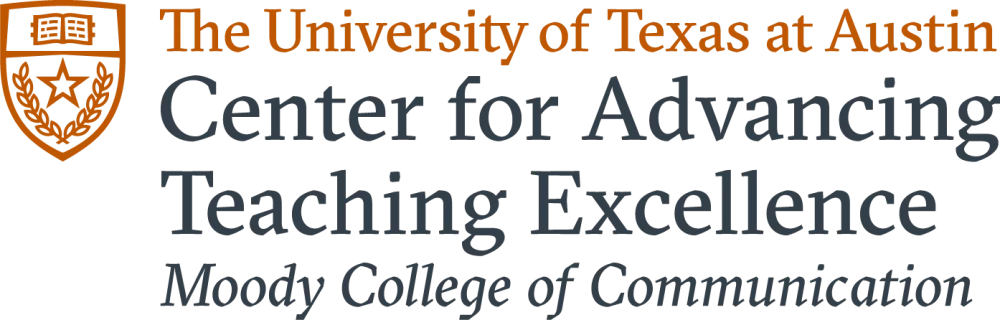Digital Accessibility
Designing an accessible course is crucial to ensure all students can achieve learning outcomes. To do so, try...
- using a variety of multimedia modalities & assessments
- using free Open Education Resources whenever possible
- checking out the Disability and Access Office's guide to Creating an Accessible Classroom
Any digital instructional material you include in your course must be available and accessible to all students. Below are some of the most important things you can do to ensure your course materials are digitally accessible.
- Use the Ally Accessibility Platform in Canvas (and access CATE's Quick Reference Guides for using Ally)
- Record lectures and include transcripts and captions.
- Make sure all audio and video materials are transcribed and captioned. One advantage of using Panopto to record lectures is that it automatically transcribes the audio. You may have to call on UT’s Captioning and Transcription Services if you have a student who requires an ADA accommodation.
- Give links descriptive names rather than pasting the URL within text. For example, “Moody College of Communication” is better than “moody.utexas.edu.”
- Screen readers use the headings structure to navigate through content. When creating documents (e.g., Word, Google Docs, PDF) or Canvas pages and assignments, use built-in style headings to organize the content.
- Use tables for data, not layout. Be sure column and row headings are meaningfully labeled.
- For any images that are required for understanding course assignments or content (i.e., not just decorative), include alt text that describes the image so a screen reader user can understand what the image conveys.
Additional Resources
- Ally Accessibility Platform
- Five Tips for ADA-Compliant Design - Inside Higher Ed, 2017
- ADA Compliance for Online Course Design - Educause, 2017
- Accessibility for Online Courses - UC Davis